Scaling Kubernetes apps with KEDA
Some workloads experience high variations in load and usage. Here we'll take a closer look on how you can autoscale your Kubernetes apps by using KEDA.
Cloud-native autoscaling with KEDA
Scaling apps and workloads is not a new phenomena for software engineers. Some may experience that their apps has high usage surges (Ticketmaster anyone?). Others have workers and jobs with varying throughput because of their business-logic.
As more and more workloads run in Kubernetes, many software engineers has probably appreciated how easy it is to scale workloads in Kubernetes using the built-in Horizontal Pod Autoscaler. The HPA allow you to automatically scale the number of pods your app are running based on resource metrics such CPU and memory usage. This works fine for some scenarios, but in other cases the autoscaling should optimally be more proactive.
Kubernetes Event-driven Autoscaling (KEDA) extends the capabilities of the HPA and allows software engineers to scale workloads on external metrics, such as the number of messages in a queue, files in a blob storage, Elasticsearch queries and many more, in a simple and cloud-native way. As the name implies, it fits well with workloads running in an event-driven architecture.
At Intility, we have successfully implemented KEDA to autoscale our Mobile Operator Data Platform. KEDA delivers on its promise, but there are several implications one should consider before implementing it in production. More on that in our summary.
This article will show you how to install and use KEDA to autoscale an app receiving messages from a Service Bus Queue. As Kubernetes is complex, we will use some time setting up our local environment and explaining what's going on.
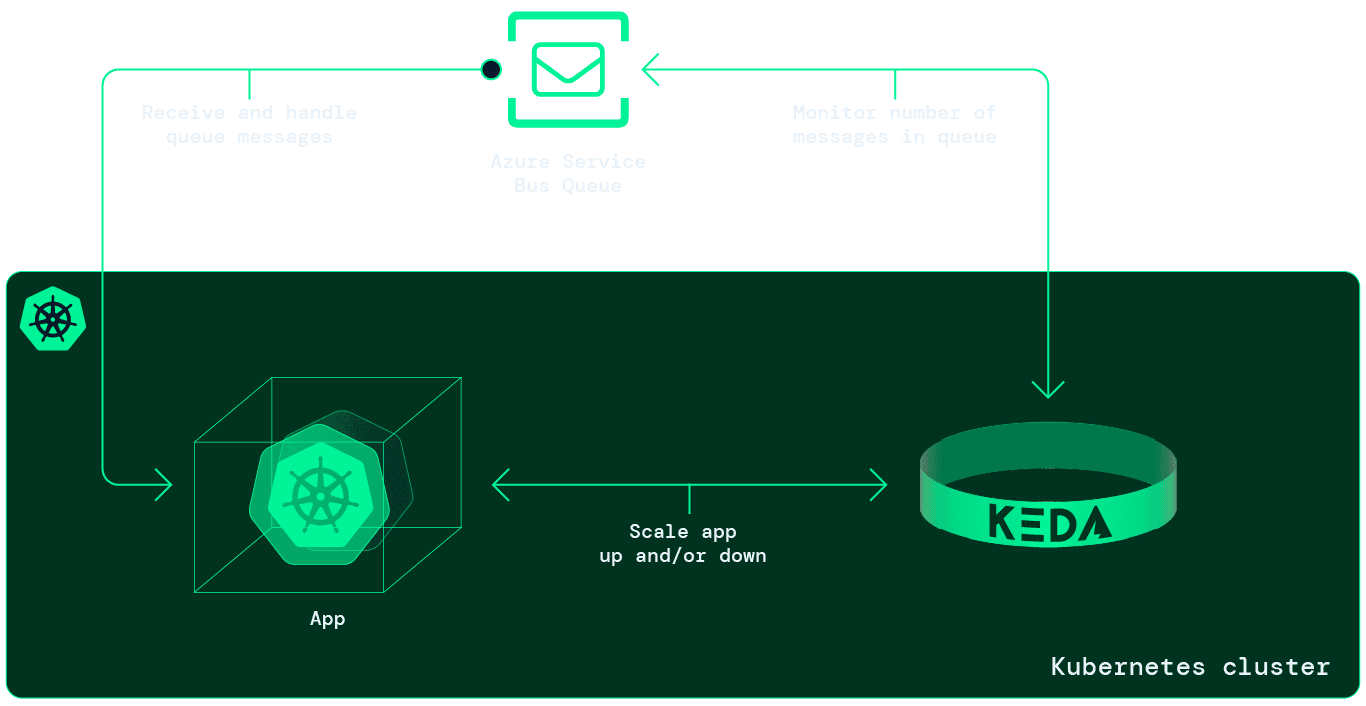
Prequisites
Okay. The list of prerequisites below is a lot. Each tool is not strictly necessary either, but they will allow you to use more time on fun stuff, like testing KEDA, and less time on time-consuming stuff, like "how do you setup a built-in registry in my cluster again?"
- 📦 kind. Running local k8s cluster.
- 🐳 Docker. Running kind and building container images.
- 🐄 ctlptl. CLI for declarative setup of k8s cluster.
- ⌨️ kubectl. CLI to interact with k8s cluster.
- 🧑💻 k9s. User-friendly interface to k8s cluster.
- 🛠️ Tilt. Toolkit to simplify local development of cloud-native apps.
- 📨 Access to Azure account to setup and use Service Bus.
Clone the GitHub repository
Clone the GitHub repository and navigate to the folder:
git clone git@github.com:daniwk/app-scaling-keda.git && cd app-scaling-keda/Create your local Kubernetes cluster
To install KEDA you will need to have access to a k8s cluster with cluster-admin privileges, either locally or a hosted deployment. In this article we'll use kind to create a local cluster. Additionally, we'll use ctlptl to configure the cluster declaratively and create it with a built-in container registry.
- Install kind. (See docs for other install methods)
brew install kind- Install Docker.
- Install ctlptl
brew install tilt-dev/tap/ctlptl- Install kubectl (See docs for other install methods)
brew install kubectl- Create a Kubernetes cluster
ctlptl apply -f deploy/k8s/kind.yaml && kubectl apply -k deploy/k8sView and manage cluster with k9s
k9s offers a bit more user-friendly interface than the standard kubectl CLI to your Kubernetes cluster.
- Install k9s: brew install derailed/k9s/k9s
- Connect to your newly created cluster: k9s
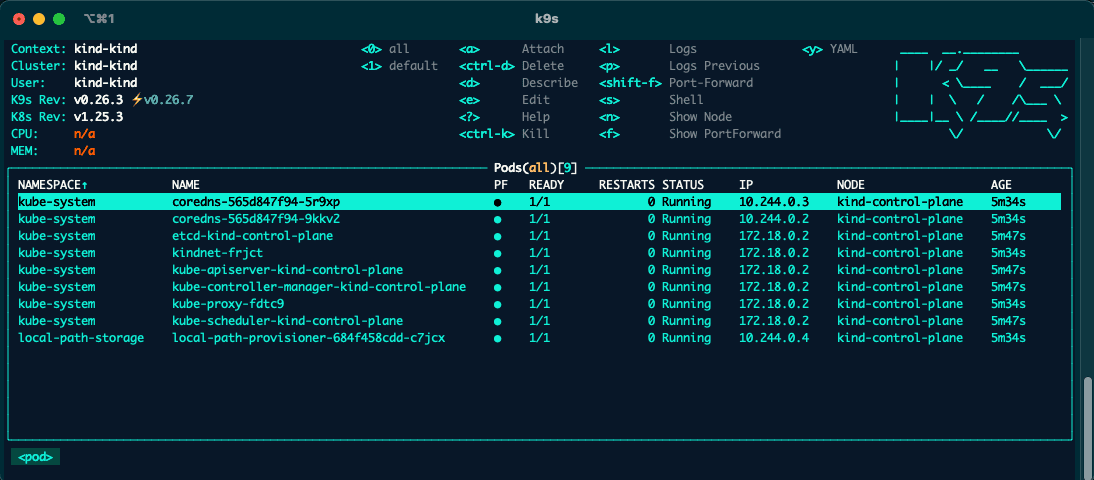
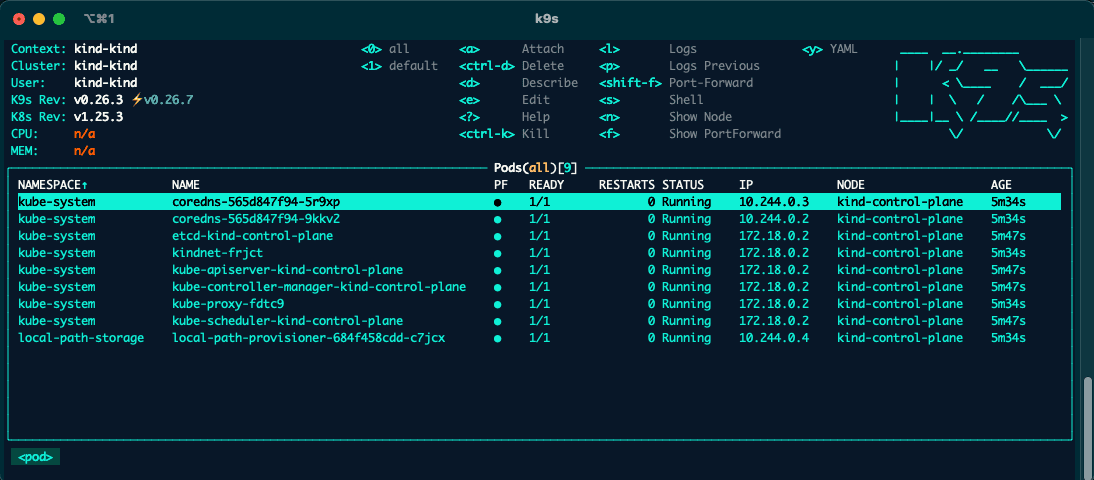
Tilt
Tilt deserves it's own blog post. It's a toolkit which greatly improves the local development of Kubernetes apps. It provides a tight feedback loop by automatically building your Dockerfile and deploying it to your local k8s cluster live with every code edit, in addition to a whole lot more. We'll use it here to skip the docker build and push process.
- Install it by running the following command
curl -fsSL https://raw.githubusercontent.com/tilt-dev/tilt/master/scripts/install.sh | bashProvision Service Bus Namespace, Queue and Topic Subscription
Log into your Azure account. If you don't have any, sign up to a free subscription here.
Use the Azure Cloud Shell or AZ CLI to get going:
- (If not Azure Cloud Shell) Install AZ CLI: brew install azure-cli. See docs for other install methods. Run az login to setup account.
- Create resource group: az group create --name rg-autoscale-dev --location norwayeast
- Randomize Service Bus namespace name: sbNamespaceName=MyNameSpace$RANDOM
- Create Service Bus namespace by using the AZ CLI in the cloud shell: az servicebus namespace create --resource-group rg-autoscale-dev --name $sbNamespaceName --location norwayeast
- Create Service Bus Queue: az servicebus queue create --resource-group rg-autoscale-dev --namespace-name $sbNamespaceName --name autoscalequeue
- Get the connection string to the Service Bus Namespace: az servicebus namespace authorization-rule keys list --resource-group rg-autoscale-dev --namespace-name $sbNamespaceName --name RootManageSharedAccessKey --query primaryConnectionString --output tsv
- Switch to your local terminal and save the output from the Cloud Shell in a file by running: echo -n '' > ./deploy/app/sb_connection_string.txt in the cloned project directory.
Use KEDA to autoscale an app based on Azure Service Bus Topic
Now that our local environment is up and running, we are ready to deploy our demo app and use KEDA to autoscale it. The demo app consists of:
- app/receiver.py: responsible to receive messages from the Azure Service Bus Queue and handle them. It's written to simulate a business logic where each message take some time to handle and we therefore need to scale the app out horizontally. Will be deployed to our local k8s cluster as a Deployment (see deploy/app/receiver.yaml).
async def main():
while True:
print('Fetching messages.')
lock_renewal = AutoLockRenewer()
metro_client: ServiceBusClient
async with ServiceBusClient.from_connection_string(
conn_str=CONNECTION_STR,
transport_type=TransportType.AmqpOverWebsocket
) as metro_client:
receiver: ServiceBusReceiver
async with metro_client.get_queue_receiver(
queue_name=QUEUE_NAME,
auto_lock_renewer=AutoLockRenewer(max_lock_renewal_duration=120),
max_message_count=1
) as receiver:
async for message in receiver:
lock_renewal.register(receiver, message, max_lock_renewal_duration=60)
time.sleep(5)
await receiver.complete_message(message)
print("Handled message: " + str(message))
asyncio.run(main())- app/sender.py: simple script to produce and send Service Bus Queue messages. Will be deployed to our local k8s cluster as a Job (see deploy/app/sender.yaml).
async def main():
service_bus_messages: List[Dict] = []
for i in range(NR_MESSAGES):
message = {"foo": "bar", "id": i}
service_bus_messages.append(message)
await send_queue_messages(queue_name=QUEUE_NAME, messages=service_bus_messages)
asyncio.run(main())1. Deploy the demo app
To deploy the demo app you simply run tilt up from the root of the directory. Press space and you will be sent to the Tilt UI which shows the resources being provisioned. You can also view the logs from the sender app by selecting sq-queue-sender and the subsequent logs from the receiver app by selecting the sb-queue-receiver.
You can also view your resources by using k9s. You can use the following commands to view your resource:
- View pods in namespace: :namespace and selecting autoscale-demo.
- View deployments: :deploy
- View jobs: :job
- View logs from a resource: select relevant resource and press l
2. Use KEDA to scale our app
Put simply, KEDA scales apps by monitoring an external source and feed those metrics in to the Horizontal Pod Autoscaler and its external metric capability. Thus, KEDA extends existing functionality in Kubernetes, Like other Kubernetes tools also does.
Specifically, we will:
- Install KEDA in our cluster which will provide functionality for monitoring external source and ready-made integrations with Azure Service Bus Queues.
- Create a ScaledObject, a KEDA primitive, which will provide connection details to our Azure Service Bus Queue. More importantly, it will create and manage the HPA which will handle the actual scaling of our receiver app. The ScaledObject will help us scale our app down to zero pods when the message queue is empty and scale out our app as more message arrives in our queue.

Install KEDA
Install KEDA by running: kubectl kustomize deploy/keda --enable-helm | kubectl apply -f -.
Create ScaledObject to scale receiver app
The ScaledObject is defined in deploy/autoscale/scaledobject.yaml:
apiVersion: keda.sh/v1alpha1
kind: ScaledObject
metadata:
name: sb-queue-receiver-scaler
namespace: autoscale-demo
spec:
scaleTargetRef:
apiVersion: apps/v1 # Optional. Default: apps/v1
kind: Deployment # Optional. Default: Deployment
name: sb-queue-receiver # Mandatory. Must be in the same namespace as the ScaledObject
# envSourceContainerName: new-cdr-poller-costusage-dev # Optional. Default: .spec.template.spec.containers[0]
pollingInterval: 15 # Optional. Default: 30 seconds
cooldownPeriod: 30 # Optional. Default: 300 seconds
idleReplicaCount: 0 # Optional. Default: ignored, must be less than minReplicaCount
minReplicaCount: 0 # Optional. Default: 0
maxReplicaCount: 10 # Optional. Default: 100
fallback: # Optional. Section to specify fallback options
failureThreshold: 3 # Mandatory if fallback section is included
replicas: 6 # Mandatory if fallback section is included
advanced: # Optional. Section to specify advanced options
restoreToOriginalReplicaCount: true # Optional. Default: false
# horizontalPodAutoscalerConfig: # Optional. Section to specify HPA related options
# name: cdr-poller-costusage-dev # Optional. Default: keda-hpa-{scaled-object-name}
# behavior: # Optional. Use to modify HPA's scaling behavior
# scaleDown:
# stabilizationWindowSeconds: 300
# policies:
# - type: Percent
# value: 100
# periodSeconds: 15
triggers: # {list of triggers to create jobs}
- type: azure-servicebus
metadata:
queueName: autoscalequeue # Required: queueName OR topicName and subscriptionName
namespace: MyNameSpace5352 # Change this, # Optional, required when pod identity is used
connectionFromEnv: sb_connection_string.txt # This must be a connection string for a queue itself, and not a namespace level (e.g. RootAccessPolicy) connection string [#215](https://github.com/kedacore/keda/issues/215). Is optional, can use TriggerAuthentication as well
messageCount: "1" # Optional. Count of messages to trigger scaling on. Default: 5 messages
activationMessageCount: "1"Deploy it by running the following command: kubectl apply -f deploy/autoscale/scaledobject.yaml. To view this resource in k9s simply type :scaledobject and press d. If you type :hpa you will also see that KEDA has deployed a HorizontalPodAutoscaler resource.
Now switch to view your deployments in k9s (:deploy). Under the READY column you see that the receiver app has been scaled down to run zero pods. This is controlled by the ScaledObjects spec.minReplicaCount parameter which we configured above. To see the autoscaling in action, simply trigger an update for the sb-queue-sender in the Tilt UI. This will post 1000 new messages in the Service Bus Queue. After a few seconds, KEDA will see that there is 1000 unhandled messages in the queue and feed this data to the HPA, which will scale our receiver app. The scaling of our app will be visible in the READY column (shows the number of ready pods and total pods) or by pressing enter on the sb-queue-receiver deployment.
3. Play around with KEDA
- Change number of messages produced by sender app by editing the NR_MESSAGES parameter in deploy/app/configmap-sender.yaml
- Change the handle time for each message by changing the WAIT_TIME parameter in deploy/app/configmap-receiver.yaml
- Run the sender job again by pressing the trigger update button next to sq-queue-sender in Tilt UI.
- Use k9s to watch KEDA scale out the receiver app (find sb-queue-receiver under deployments by using :deploy and watch the READY column).
Clean up resources
- Delete kind by running: ctlptl delete cluster kind
- Delete Azure resource group by opening up a Cloud Shell in the Azure Portal and run: az group delete -n rg-autoscale-dev
Summary
We have now seen how we can use KEDA to autoscale our Kubernetes apps based on external data source, such as number of messages in a Service Bus Queue. Once you have your k8s cluster and external data source available and ready, it's actually straightforward to implement KEDA. However, after having implemented it and running in production for a while, we want to share our learnings.
KEDA delivers on its promise to be a single-purpose and lightweight component. As we have seen, from the developers viewpoint, implementation of autoscaling is simple. Additionally, KEDA offers a large number of ready-made scalers.
But you should plan ahead with your platform team before rolling it out in production. First off, it's important to define resource request and limits for your workloads. This helps the Kubernetes scheduler schedule your pods without bringing down your production environment. Secondly, if your workloads need to scale out to 50+ replicas you should consider setting up a dedicated node(s) to separate more stable production workloads from the workloads with surges. Implementing autoscaling on your k8s cluster could also be good idea.
Additionally, we recommend reading the KEDA docs, specifically the KEDA Concepts and the comments about long-running executions. In short, if you use k8s deployments with long-running executions, KEDA may scale down a replica which isn't finished with it's processing. For these scenarios it's recommended to tap into the lifecycle hooks or change the app to run k8s Job instead.
Resources
if (wantUpdates == true) {followIntilityOnLinkedIn();}
Other Articles
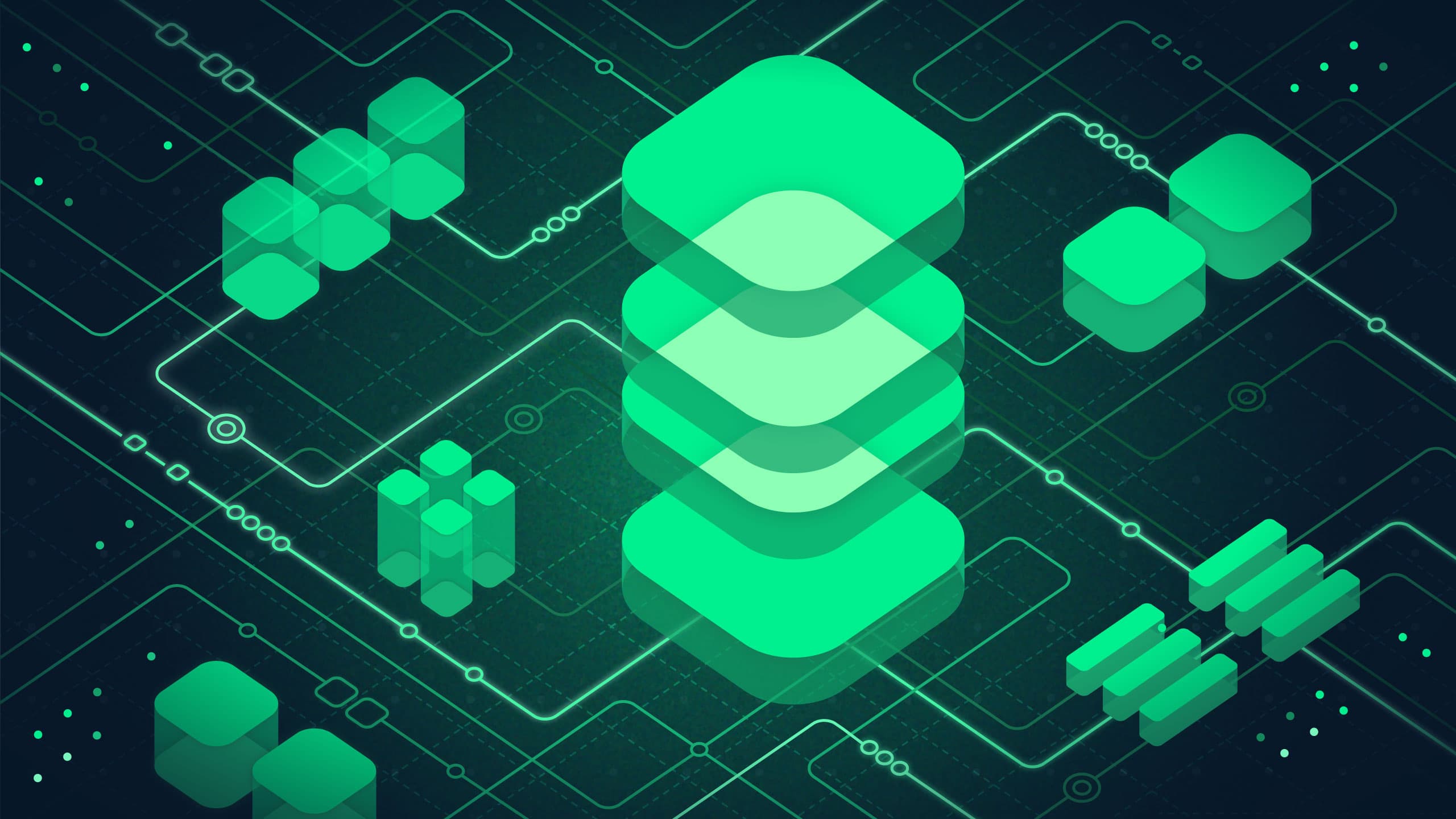
Platform
May 13, 2025
Data Platform in Azure – A pathfinder

Automation
January 22, 2025

